How do automatic updates work?
By default, Firefox is configured to automatically check for updates.
- Updates will be downloaded in the background and installed when you restart Firefox.
- If an update has been waiting to be installed for more than 24 hours, you'll see a notification with the option to restart Firefox and install the update.
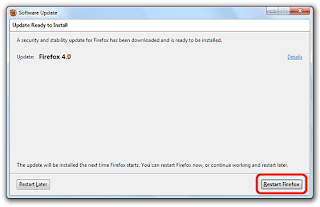
How do I manually check for updates?
At any time, you can check for updates.
- At the top of the Firefox window click the button, go over to the menu and select . For Windows XP: Go to the menu and select .
- The About Firefox window will open and Firefox will begin checking for updates. If updates are available, they will begin downloading automatically. If Firefox is already up to date, just close the About Firefoxwindow.
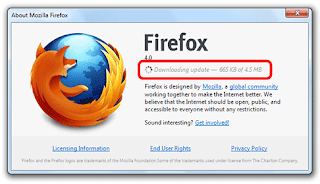
How do I configure update options?
You can configure Firefox to automatically check for updates or to disable automatic updating.
- At the top of the Firefox window, click on the button ( menu in Windows XP) and then click.
- Click the panel.
- Click the tab. The auto-update options are displayed.Update options:
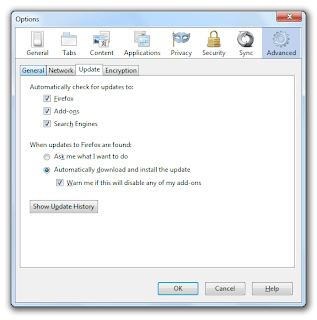
4. Update options:
- Automatically check for updates to: Select the things you want Firefox to check. It can check for updates to the Firefox application, any installed add-ons (except for plugins — use the plugin check page to update them) and search engines.
- To disable automatic checking for updates, deselect all three options.If you deselect the Firefox option, you will not receive critical security updates that may keep you safe online unless you frequently do a manual check for updates.
- To disable automatic checking for updates, deselect all three options.
- When updates to Firefox are found: Choose how you want Firefox to manage any found updates.
- Ask me what I want to do: Firefox lets you choose if you want to download and install updates. If you do not choose to do so, you can download them at a later time.
- Automatically download and install the update: Firefox automatically downloads and installs found updates. If you wish to be prompted if the downloads will disable any installed add-ons, select that option.
- To review the history of updates that have been downloaded and installed, click .
